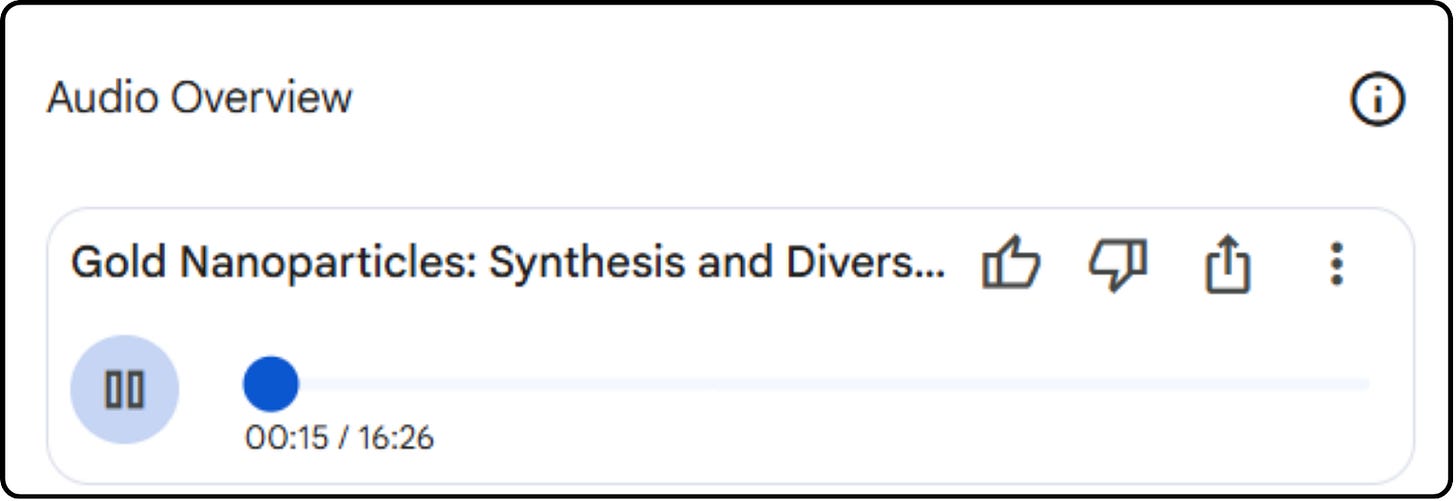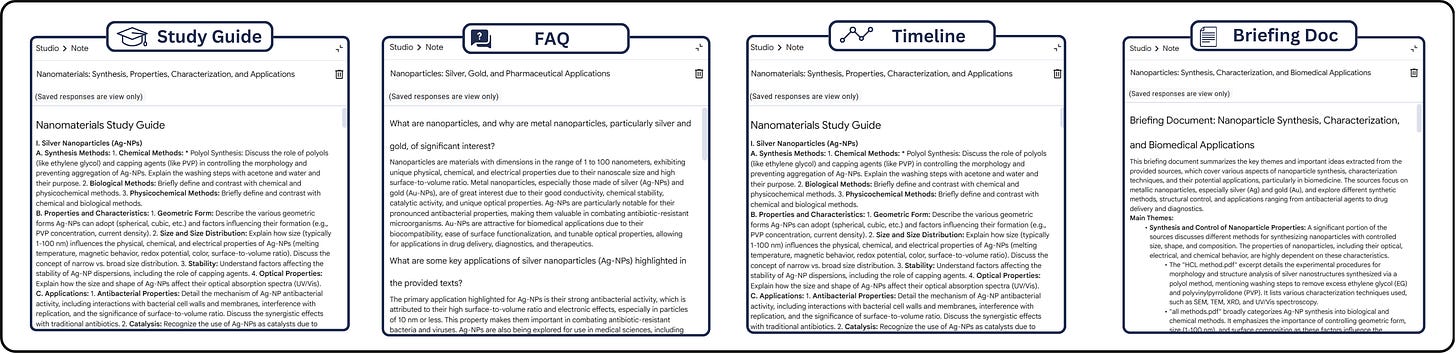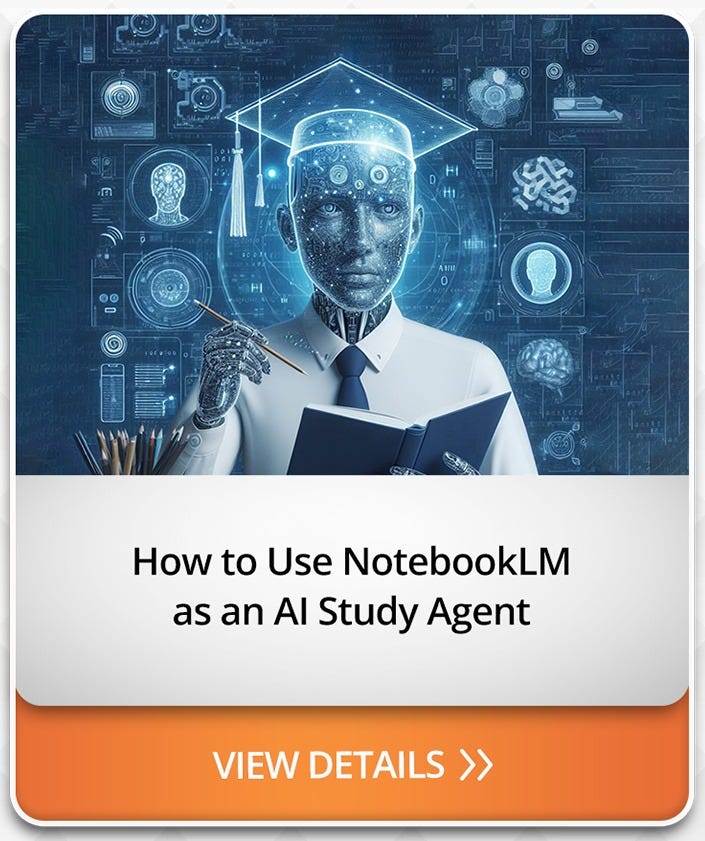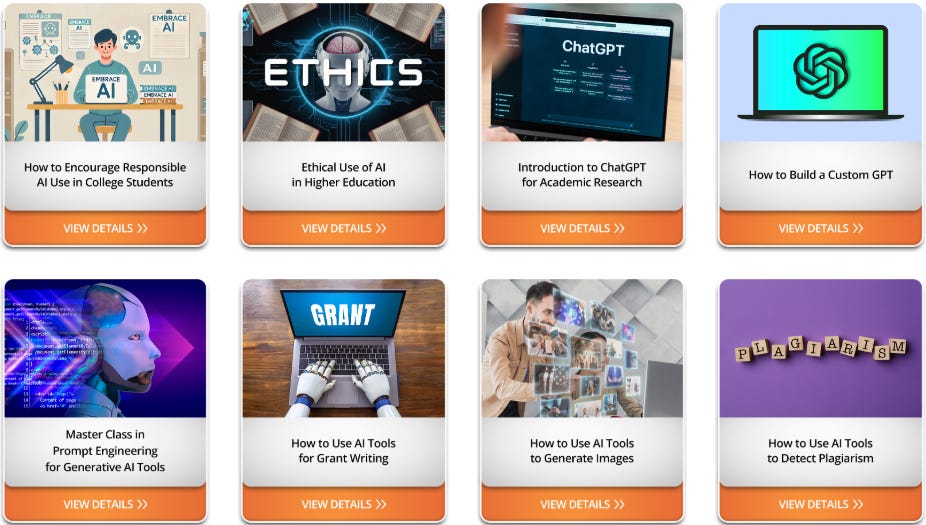The Free AI Study Agent You Didn't Know Existed
A Step-by-Step Guide to Using NotebookLM as a Study Agent to Learn Smarter and Faster
This week, we explore how Google's AI-powered NotebookLM is transforming the way students, researchers, and lifelong learners engage with information.
From summarizing dense materials to generating personalized study guides and even creating podcast-style audio overviews, NotebookLM is redefining the study experience.
What Is NotebookLM?
NotebookLM is Google's AI-first research assistant designed to help users synthesize and interact with their own content.
By uploading documents—such as PDFs, Google Docs, websites, and more—NotebookLM can:
Summarize complex information
Answer questions based on your sources
Generate FAQs and study guides
Create audio overviews in a podcast-like format
This tool acts as a personalized AI agent, fine-tuned to your specific materials, making it an invaluable resource for deep learning and research.
How to Use NotebookLM as Your Study Agent?
1. Upload Your Materials:
Add your lecture notes, textbooks, or any relevant documents to NotebookLM.
NotebookLM supports:
Google Docs and Slides
YouTube video links
Website URLs
Audio files
PDFs
Copy/pasted text
After uploading a document, NotebookLM generates a source guide that summarizes the content and highlights key topics, allowing you to explore it without needing to read it first.
<ADD SCREENSHOT HERE>
The free plan allows you to upload up to 50 sources per notebook, each containing up to 500,000 words.
2. Interact with the your files:
In the chat window (in the middle of the screen) ask questions, request summaries, or generate study guides tailored to your content.
Enter your prompts, and the output appears within seconds. On the left of the input field, you can see how many sources the model used to generate the answer. (You can change check/uncheck the sources for each prompt)
NotebookLM excels at exploring data and connecting ideas. When you upload related sources, it can combine information from multiple documents, providing answers with citations linking to the original paragraphs.
3. Listen to Audio Overviews:
Convert your materials into podcast-style audio summaries for on-the-go learning.
You can generate a conversation between two AI characters on your notebook’s core topics, making complex information more digestible. You can even join the dialogue, though this feature may not always work as expected.
4. Take Instant Notes:
NotebookLM allows you to create instant notes by simply clicking on Add note button which opens text editor with formatting options.
You can also save the NotebookLM responses to your prompts as notes . Notes saved in NotebookLM aren't used for AI answers by default, but you can convert individual or multiple notes into sources using the available buttons.
In the Notes section on the left you can see some note templates:
Study guide: Generates a quiz with answers, essay questions, and key terms glossary.
FAQ: Creates a list of frequently asked questions.
Briefing doc: Summarizes key information and connections from the notebook.
Timeline: Organizes dates from the data into a chronological sequence, ideal for history.
5. Create Mind Maps
You can also create mind maps from your notes or uploaded files.
Mind maps are great for:
Brainstorming Ideas
Project Planning
Organizing Information
Problem Solving
Pro Tips:
1. Structure your queries effectively
2. Follow-up with deeper queries
3. Upload multiple source filesWant to Dive Deeper into NotebookLM?
You can watch my complete course that dives deeper into this topic, offering hands-on strategies for using NotebookLM in your studies.
USE COUPON CODE IRFANAI20 TO GET 20% OFF
Get Access to 200+ Course on AI, Professional Development and Career Advancement